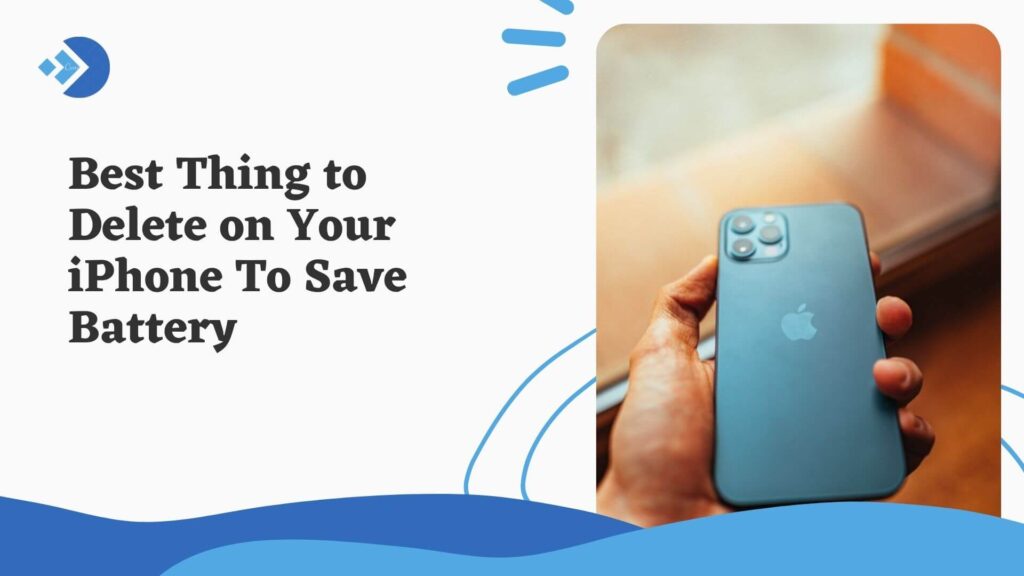Even though the iPhone provides great battery power, there exist some battery hoggers that can drain out the battery of your iPhone, thus providing you with a lesser screen on time than you should be able to get.
Solving these kinds of problems is the sole reason for this article. Herein you will get to know what would be the best apps to delete from your iPhone. Suppose you want to experience its original and full battery power for your normal day-to-day usage without thinking of any kind of battery-draining issues. In that case, you can remove the suggestions.
5 APPS THAT YOU MUST DELETE
Different types of apps are categorized into different groups based on their usage and how they would drain your iPhone battery.
These are-
1. The Built-In Apps
Even though the iPhone is built with extreme care and is developed to provide a powerful performance each year, there are some built-in apps in the system software that may seem and act as bloatware.
It means these apps are primarily of very little or no use, and they just act as battery drainers being there on the phone.
These apps include-
- Stocks
- Find my friends
- Podcasts
- iBooks
The list doesn’t just end with these apps. There are many other apps as well that only target a very few selected people, and other than those, these apps are of no use to the commoners.
But there is a problem. Since these are built-in apps, they cannot be uninstalled. So the best way to stop these apps from draining your battery would be to clear their app data and remove them.
Even if this wouldn’t uninstall these apps, but it would suppress and remove their activity from the phone.
2. Location Trackers
The next group of apps is the one that is data and location hungry, thus making them battery drainers.
These apps have location access, and since location eats up a considerable part of the iPhone battery, so these apps result in a lot of battery drainage.
The list of these apps includes-
- Snapchat
- iMaps
- Games like Pokemon GO
- Any other map services
These apps need location services access, and so while using these apps, you need to have the location of your phone switched on to experience the best usage of these apps.
But while trying to attain this, these apps cause a serious drain on battery usage.
So it is a lot better to have these apps uninstalled from your iPhone than to have them lingering and degrade your battery life.
But if you wish to continue having these apps, then you can simply turn off the location services in your iPhone settings and then use these apps. This won’t give you the best user experience of the apps, but it will likely increase your battery life.
3. Storage-Hoggers
Well, now that you know about these battery hogger apps, get to know that the heavy storage apps also fall in this category.
These can be heavy games or some streaming services or some other service that you might have used a lot, and you didn’t even have an idea how much storage it is occupying.
So to know which apps on your iPhone are the heavy storage apps, follow this sequence. Go to iPhone Settings > General > iPhone storage.
Here scroll down and see the list of apps that use the maximum storage on your iPhone.
It’s best to uninstall these apps to conserve your battery power, and you may even just clear all the data of the app if you just want to continue using it without making it a storage hogger.
4. The battery drainers
Till now, all the categories that you’ve yet seen are, of course, apps that drain the battery, but these apps are leagues ahead in case of draining the iPhone battery.
Some communication apps like Facetime and Skype or any kind of navigation apps like Google maps can just tentatively become battery drainers and finish up the battery time of your iPhone.
If you wish to know which apps drain the most battery power among your apps, then you can go to iPhone Settings > Battery > Battery Usage.
Under battery usage, you will get to see the list of apps and how much battery they use, listed in the order of their battery usage percentage.
Check the app that you don’t wish to use anymore, and then you can uninstall it to keep your battery drain issue in check.
Also read – How to Stop Your iPhone 12 or 13 From Dropping Calls?
5. Privacy Issues Apps
While you might see them as regular apps, they are constantly collecting private information about you and your phone usage, and while doing this, they end up using a lot of battery power because they rely on the phone’s power source to get their required information thus making a considerable battery drain problem.
These apps can be social media apps like Facebook or some cloud services like iCloud or Dropbox, or may even be some gaming or weather apps.
So one thing you can do to keep a check on these apps is by taking a note of which app is using the maximum battery power by going through the settings way as mentioned in the previous point and then uninstalling the apps using the whole battery power.
Or, if you want to keep those apps, just keep a check on their battery usage and don’t use them for a prolonged period of time.
By doing this, they will not end up using excess battery but rather a low but significant amount of battery.
By doing these few little steps and keeping a check on your battering hogging apps, you can just double or even triple the present battery power and battery life.
This will make an overall impact on your iPhone usage. You can continue doing your normal stuff for a more extended period of time without thinking about the remaining battery percentage or any kind of battery draining issues.