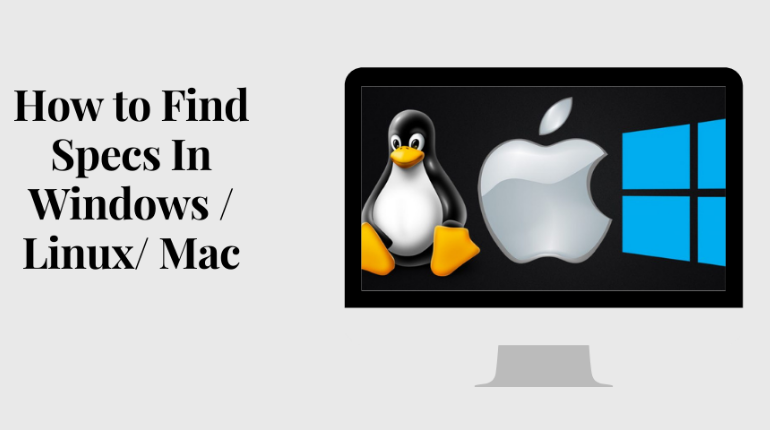To get to know your Windows, Linux and Mac OS specification how much ram your pc or laptop has, which processor are using by your system. There are several ways in different OS.
PC equipment determinations are specialized depictions of the PC’s segments and abilities.
Processor speed, model and maker. Processor speed is commonly demonstrated in gigahertz (GHz). The higher the number, the quicker the PC.
Random Access Memory (RAM), this is normally shown in gigabytes (GB). The more RAM in a PC the more it can do all the while.
Hard disk (sometimes called ROM) space. This is ordinarily demonstrated in gigabytes (GB) and alludes for the most part to the measure of data (like archives, music and other information) your PC can hold.
Other specifications may include network adapter (Ethernet or Wi-Fi) or audio and video capabilities.
Let’s know some tips to find specs in Windows 10
1. Windows 10
Firstly we will know how to get the specification of your windows 10
There are 3 different tips to find your windows specification –
- Via system setting:- firstly go to your home page there you will find a start on the bottom left corner and right-click on it and go to system. There you will find your windows specs.
System > windows specs
- System information:- for this you have to click on the start icon and search for system information. In the search result, you will find system information click on it. In system summary, you will get detailed information about your system.
- Command prompt:- again search for command prompt in the search bar in search result you will find command prompt click on it and type systeminfo.exe and hit enter. Boom!!!!! You will get all the specs.
These are the 3 ways to get to know your windows 10 specification. In the specifications, there will be your system RAM, internal memory, processor, your windows license number and all the basic information of your system.
2. MAC OS
Use the System Information to see a summary of information about your Mac hardware, software, and network.
The System Information provides detailed provision and other information about your Mac hardware and software, as well as your network and external device.
There are some tips to find Mac specifications-
first of all, you need to go to the top left corner there is an apple icon click on it and choose the option “About this Mac ” once you do it you will see a small window, This opens an overview of your Mac, including your Mac model, processor, memory, serial number, and version of Mac OS. To see the more prominent detail given by the system information, click the System Report button.
There is another approach to know your Mac OS determination for this:-
- To open system information legitimately, press and hold the option key and pick Apple menu > system information. You can likewise utilize Spotlight to discover system information or open it from the utility folder of your Applications folder.
- System information opens the program report for your Mac, Select items in the sidebar to see all your data. For example, the Hardware section shows your unlimited Mac number. The Memory part shows how much RAM is fixed in each internal memory location and the software category shows which startup disk (boot volume) your Mac is utilizing. You can utilize the network section and Or network Utility to get familiar with your network.
- To have System Information read your chronic number resoundingly, pick Document > Speak Chronic Number.
- To spare a duplicate of your system report, pick file > Save.
- To study system information, pick Help > System Information Help.
3. Linux
There are some complications to check the specifications of Linux, Checking the specification in Linux is a harder task than checking the Windows or Mac specification.
There are several tips to find specs in Linux-
Some information only reports parts of the hardware such as CPU or memory while everything covers multiple hardware units.
Some of the most commonly used commands are to check the information and details about the parameters of the various devices.
There are some commands like lscpu, hwinfo, lshw, dmidecode, lspci etc.
-
lscpu
The lscpu command reports details about the CPU and processing units. It has no other choice or functionality.
These are the details you will get by this command:-
- Architecture
- CPU op-mode(s)
- Byte Order
- CPU(s)
- On-line CPU(s) list
- Thread(s) per core
- Core(s) per socket
- Socket(s)
- NUMA node(s)
- Vendor ID
- CPU family
- Model
- Stepping
- CPU MHz
- BogoMIPS
- Virtualization
-
lshw – List Hardware
A general-purpose utility that reports detailed and brief information about multiple different hardware units such as CPU, memory, disk, USB controllers, network adapters etc. Lshw extracts the information from different /proc files.
-
hwinfo:-Hardware Information
Hwinfo is another common hardware application that can report detailed and concise details about a variety of hardware, and moreover, lshw can report.
These are the details you will get by this command:-
- CPU
- keyboard
- mouse
- graphics card
- sound
- storage
- network
- disk
- partition
- cdrom
- USB controller
- bios
-
lspci:-List PCI
The lspci authority lists out all the PCI buses and details about the devices allied to them.
USB ports, Network Adapter, Graphics card, SATA controls, Vga adapter, etc. are all under this category.
-
lsscsi – List SCSI devices
Lists out the SCSI/SATA devices like hard drives and ocular drives.
-
lsusb – List USB buses and device information
This command shows the USB controllers and details about devices allied to them. By default brief information is printed. Use the verbose option “-v” to print detailed information about every USB port.
-
Inxi
nxi 10K text is a great bash line that downloads hardware data from many different sources and commands to the system and produces an excellent report for non-tech users.
These are the details you will get by this command:-
- System
- Machine
- CPU
- Graphic
- Audio
- Network
- Drives
- Partition
-
lsblk – List block devices
List out information all block devices, which are the hard drive partitions and other storage devices like ocular drives and flash drives.
-
Df – Command to test Disk Space
Reports various partitions, their mount points and the used and presented space on each.
-
Pydf – Python df
An improved df edition was written in python, that displays colored output that looks enhanced than df
-
fdisk
Fdisk is ease to modify partitions on hard drives and can be used to list out the division information as well.
-
mount
The mount is used to mount and view installed file systems. Again, use to filter out only those file systems that you want to see.
-
free – Check RAM
Check the amount of use, the free and total quantity of RAM on a system with the free command.
-
dmidecode
The dmidecode command differs from all other commands. It extracts hardware information by reading data from the SMBOIS records structures (also called DMI tables).
-
/proc files
Many of the essential files in the /proc directory contain information about hardware and configurations. Here are a few of them
CPU/Memory information
Linux/kernel information
SCSI/SATA devices
Partitions
-
hdparm
The hdparm command receives information about SATA devices such as hard disks.
In the end, each of the commands has a slightly different method of extracting information, and you may need to try more than one of them while looking for specific hardware details. However, they are available across most Linux distorts and can be easily installed from the evade repositories.
On the desktop, there are GUI tools, for those who do not want to reminiscences and type commands. Hard info, I-nex are some of the admired ones that provide detailed information about numerous different hardware components.