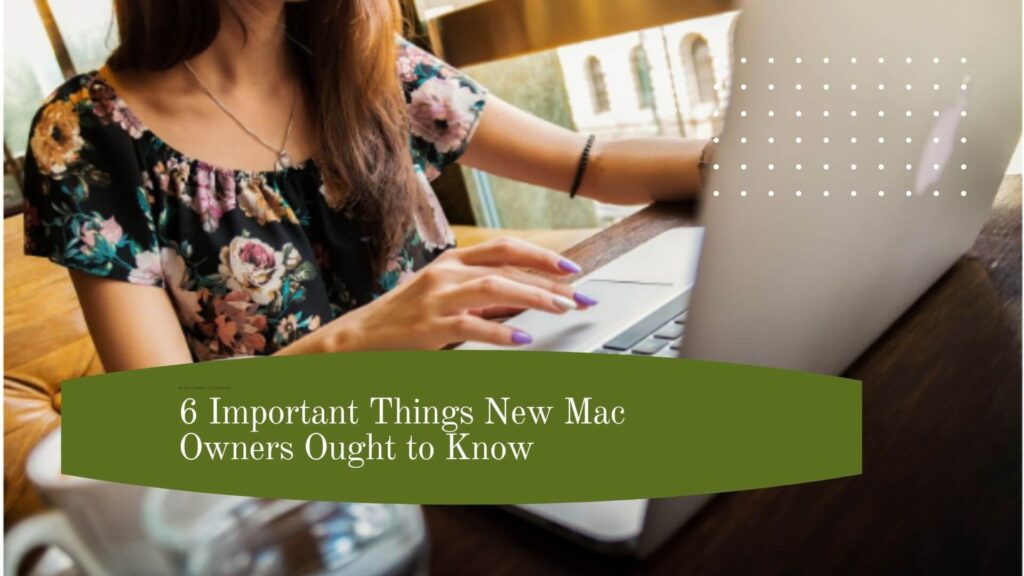As a new MacBook owner, you are most likely eager to get started using your new device. It is understandable because the excitement of booting a brand-new computer is hard to compare to something else, especially if you are tech-savvy or have been looking forward to this moment for a while.
Of course, if you have not used a MacBook before, the whole thing can be a bit tricky. It helps to have experience with other operating systems, but even then, the differences can take more time to figure out than you expect.
The purpose of this article is to provide advice to those MacBook owners who are still inexperienced and are looking to build the foundation for using the device.
Data Backups
Let’s start with data backups. You might have heard about how reliable MacBooks are, but it does not mean that you do not need to take certain precautions. Having the operating system up to date and using reliable antivirus software is just part of the plan.
You also need to back up data. Using a MacBook leaves you with two options to back up files. The first is iCloud, and the second is Time Machine.
iCloud is great because it is digital, though if you have a lot of files, you will need to pay a monthly fee for additional storage because a free iCloud account offers only 5GB of space.
To use Time Machine, you need an external hard drive to keep the data in. It can be a bit of a hassle to bother with external storage accessories, but the method works. Of course, there might be some issues along the way, such as delays. You can find solutions to these delays at https://setapp.com/how-to/fix-time-machine-stuck-on-preparing-backup.
Ideally, you should use both Time Machine and iCloud as data backup options. Having more than one backup might seem excessive, but it is a great safety net to have peace of mind when it comes to data on your computer.
Keyboard Shortcuts
If there is an activity or command for a MacBook that you can carry out on the device, there should also be a keyboard shortcut.
Memorizing new keyboard shortcuts can be a bit tricky, but they are something that comes with time.
Of course, you should not expect to learn every single macOS keyboard shortcut there is. No, instead, you should take a smarter approach of focusing on those shortcuts that you believe are the most useful.
For instance, if you need to take screenshots and share them with someone for work, then Shift + Command + 3 and Shift + Command + 4 should be the first keyboard shortcuts you need to learn.
To find all the keyboard shortcuts that you can use on macOS, check the official Apple website. It has a dedicated support section with a list of every single keyboard shortcut. From there, you can choose the most relevant combination and work on memorizing them.
Available Applications
Explore the official App Store to see what you can get to boost your experience on the MacBook. Both free and paid apps are available, and you should have more than enough options.
Of course, you should not discard some of the tools that are part of macOS. As already mentioned, you can use Time Machine to back up data.
However, there is also iMovie and GarageBand to edit media, Spotlight to search things up on the internet and find files on the computer (to name a few features), Dictation to turn speech into text, and Activity Monitor to keep an eye on background processes.
Safari is the default browser, but if you want to get a different one, like Google Chrome or Firefox, then you have that option as well.
Computer Maintenance
You should be satisfied with the MacBook’s performance, but do not neglect to take care of the computer. If you do, then it will not take too long before you notice a drop in the computer’s performance.
From cleaning the dust and freeing up enough disk space to decluttering the desktop and keeping the number of background processes to a minimum, it is necessary to establish a proper maintenance routine.
Email Setup
If you are going to use a MacBook for work or other instances requiring communication, be sure to set up your email account, especially if you do not rely on commonly used services like Gmail.
Apple offers a dedicated Mail app that you can set up in a matter of minutes, and one of the best things about it is the fact that you can use multiple email accounts simultaneously.
Dock Customization
Customizing your Dock to your liking. If you do not wish to see a specific application or want to add one, then do so.
Users can also relocate the Dock to the left or right side of the screen rather than keep it on the bottom.