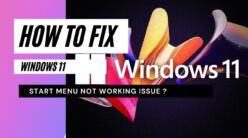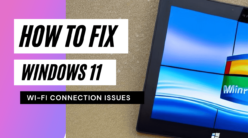When we have multiple tabs opened in our browser, it is common to close a tab by mistake. With so many tabs present, it becomes real trouble as we tend to forget which account was closed and what are the search results that it contained.
The tab remains elusive, and no matter how hard you try to remember, you fail to retrieve it from your memory. To help you regain the accidentally closed tabs and give you access to the search results in those tabs quickly, we have come up with a guide that will enlighten you on how to restore tabs on Google Chrome, Firefox & Edge, Opera.
Your work won’t be delayed as you will soon learn the trick to restore tab in the browser. Read along to find out the steps of tab restoration in a minute.
How to Restore Tabs on Google Chrome?
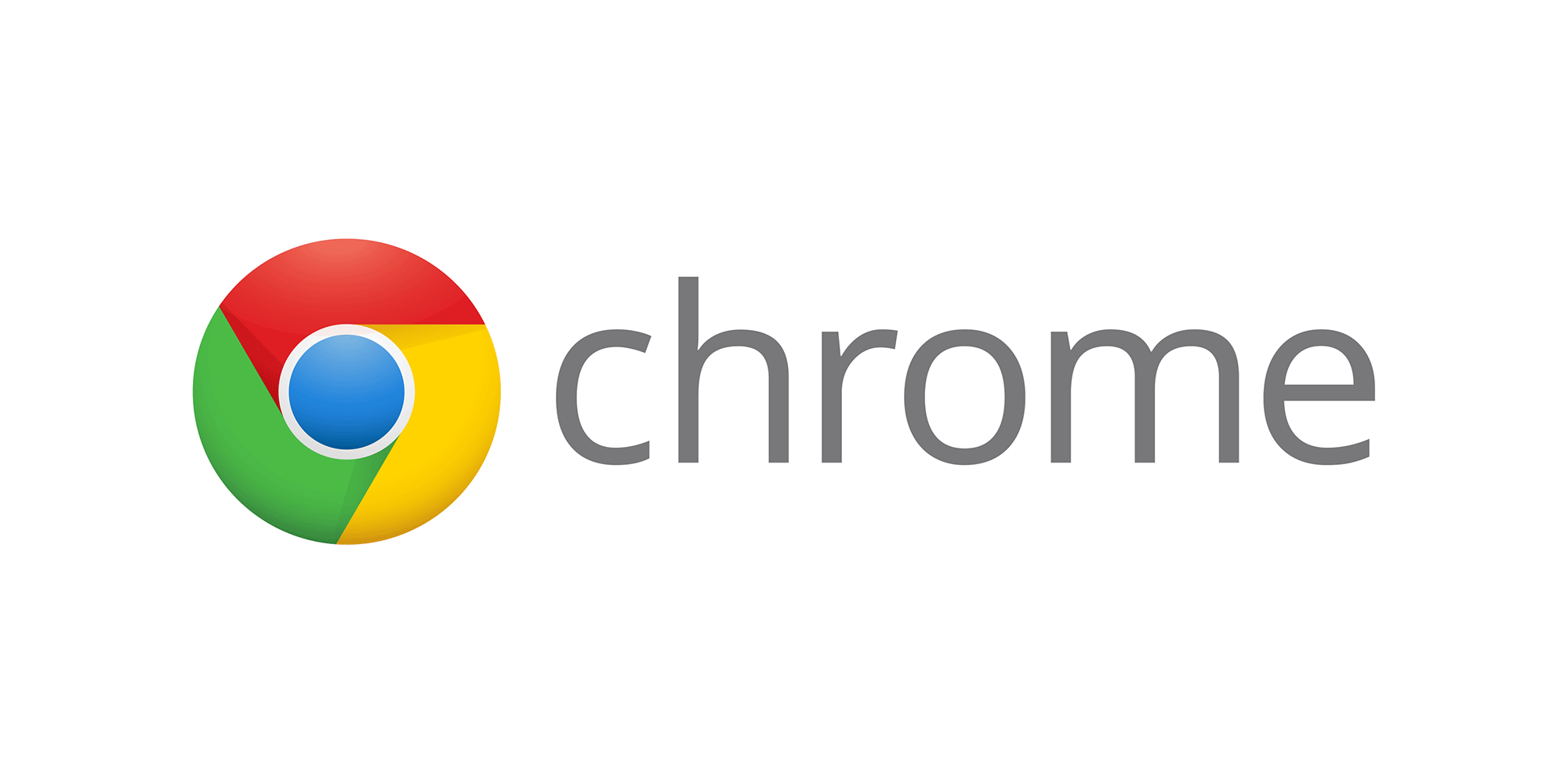
Let’s first discuss the tab restoration procedure in Google Chrome. The steps are very simple. Right-click on the tab bar to get a list of options. Move to the end of the list and click on the option of “Reopen closed tab.” You can also follow the shortcut method by pressing Ctrl+Shift+T from the keyboard. On doing so, your recently closed tab will open up in the browser.
Suppose you had multiple tabs open on Google Chrome, and you accidentally closed all of these. In that case, you can quickly restore all the tabs by continuing the process of pressing Ctrl+Shift+T or going on clicking “Reopen closed tab” after right-clicking on the tab bar.
On pressing the keys repeatedly, the tabs will be restored in the sequence in which it was opened.
Now, you may be curious to know how you will access a particular web page or site that you had opened a few days ago. This is simple and easy to do. Look for the three dots located at the extreme top right of Google Chrome. Click on it and choose the option of ‘History.’ A separate tab for ‘History’ will open, and you can clearly see a list of the accessed pages in order of their dates staring at you from the screen.
Now, click on the desired link to get the webpage that you were looking for all this while.
Pressing Ctrl+H will also open up the ‘History’ page.
16 Chrome Extensions Every Marketer Must have
How to Restore Tabs on Mozilla Firefox?

In Mozilla Firefox, the steps to tab restoration are pretty similar to the one mentioned in Chrome. Let’s see what these are. Right-click on the tab bar of Firefox and select “Undo Closed Tab” or press Ctrl+Shift+Tab from the keyboard. Your last closed tab will be restored.
To restore multiple tabs, keep pressing the three keys from the keyboard or clicking on “Undo Closed Tab” from the tab bar. All the tabs will be opened sequentially.
To access any web page or link that you had opened in the past, click on the icon having four stripes at the top right corner of the browser. Now click on ‘History’ from the pop-up window. You will be able to view the recently opened web pages and tabs.
To get a complete list of the web pages visited in the past month or so, go to ‘View History Sidebar’ from the ‘History’ option. The history sidebar will be opened on the left side of the screen, and you can access the links that were visited in the past few weeks or months.
How to Restore Tabs on Microsoft Edge?

Open Microsoft Edge and right-click on the tab bar to select “Reopen Closed Tab.” The shortcut alternative to this is pressing Ctrl+Shift+T. All your tabs will be restored upon clicking this option. If you continue pressing the keys or clicking on ‘Reopen Closed Tab,’ all your lost tabs will be restored.
To access the web pages that were opened in the past, go to the ‘Hub’ button at the top right corner of the browser. From there, click on the ‘clock’ icon that represents the ‘History’ button. On clicking it, a list of the previously accessed web pages and links open up. You just have to select the period against which you want the search results to appear.
You may also press Ctrl+H to get access to the History page.
How to Restore Tabs on Opera?

The process of restoring tabs in Opera is pretty much the same as that of the other browsers. Open Opera and just right-click on the tab bar and click on the option “Reopen last closed tab” from the pop-up menu. Else, you can always resort to the shortcut option of pressing Ctrl+Shift+T. You will get back all your lost tabs.
If you had closed the Opera window by mistake and lost multiple tabs, pressing the shortcut key continuously or right-clicking on the tab bar repeatedly will open up your previous search results on the screen.
Go to the Tab Menu of the browser and click on the Recently Closed option to get a lengthy list of the tabs that were recently closed.
To open any webpage that you had accessed some time ago in the past, go to the red circle located at the upper left corner and select the option of Menu. From there, select History to get the complete list of the accessed web pages.
Conclusion
Now we come to the end of the discussion of how to restore tabs on Google Chrome, Firefox & Edge, Opera. As you can see, the steps to restore tabs are pretty simple and almost similar in all the internet browsers.
No matter which browser you use, the steps are ultra-easy and won’t take you more than a minute to re-access and restore your lost tabs.
So, stay worry-free! Even if you have closed any tab accidentally, you can easily retrieve those back by just following the mentioned steps.
Browsing has been made easier with this simple tab restoration process. Happy Internet Surfing!