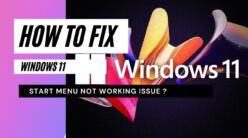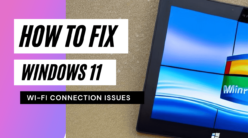You may have tried several tools to record your videos for YouTube but still didn’t satisfy. If we are not wrong, that’s the reason you are here. Congratulations, you have landed in the right place. Here, we will talk about the best screen recorder named IObit. Undoubtedly, it is the most convenient tool to record your screen, which you can use with any device, including MAC, IOS, and windows. The best thing is that there will be no malware or virus while using this online tool, downloading and installing. So let’s start the class by using IObit with several devices.
How to use IObit in MAC?
The procedure is like a hot knife on a cake; you just need to follow the below-given steps.
- Open Browser
No doubt, opening your browser is the first step to download any tool from the internet. Therefore open your browser at every step and type IObit.com in the URL box. You will redirect to the homepage of the tool.
- Download the tool
The next step is to find the download link and install the tool on your MAC device. Follow the steps instructed by the tool. Once it is installed successfully in your MAC, then open the tool.
- Select Screen Size
Once you have entered the tool, then look for the option named “Select Region.” Here you will find several options for recording screen size. Choose your preferred one.
- Start recording
After selecting the screen size, you will be asked to start recording. You will get an option named “REC.” click on it and start recording.
- Mouse clicks
You will also be asked to record mouse clicks or not. If you want it, then click on yes otherwise, hit the NO button.
- Save Video
After recording the entire video from this Free Screen Recorder, click on the Save button to complete the recording. However, you can also edit the unwanted portions of the created video with the help of IObit in MAC.
Use IObit in Windows
Not all the windows versions, but Windows ten comes with a regular screen recording tool. The regular tool is named as Xbox Game bar. However, the inbuilt tool can record your screen to make tutorial videos. But it will not allow you to record the full screen or to choose the preferred resolution. You also can’t pause the recording with limited recording features while using the regular windows ten app for screen recording. On the other hand, the IObit Screen Recorder provides the freedom to the user to record the screen as per their need. The process is almost similar to MAC but a little different is discussed below.
- Download tool
The primary step is to download and install the IObit in your windows system. Enter the tool once it gets installed in your system.
- Configuration
Once you have entered the tool, look for the recording setting or set up the preference menu. Here you will get to configure the size, format, frame, and resolution. Configure the recording as per your requirements.
- Start recording
After that, you have to come back to the homepage of the tool, and here you will find a big red circle. “REC” is mentioned in the circular, and when you click on it, the recording will start.
- Finish Recording
The IObit allows you to pause or end recording with hotkeys. F10 is to pause the video and press F9 to end the recording session. The video will be automatically saved after hitting the F9 button.
- Check your video
Go back to the home page and look for the “Video List” menu. Here you will find all the videos you have recorded via IObit.
Conclusion
I hope you have found IObit as the most convenient tool for making tutorial videos for youtube after reading this article. The online screen recorder allows you to record high-resolution windows without taking a single penny.