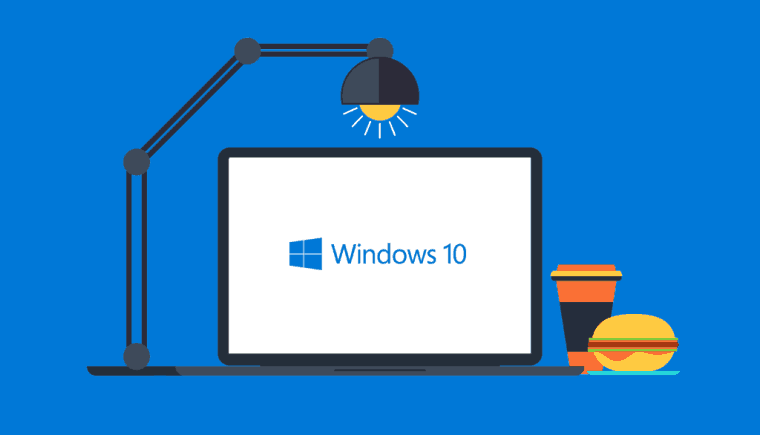Are you tired off by unwanted installed apps on your pc? Well, we all do one thing to uninstall the app is click on delete option, but it is not the real process. Whether you deleted it, but it still presents in windows so, how you can delete it permanently? In this article, we are going to introduce you with some specific steps that you should do to get rid of unwanted apps on your Windows operating system.
It is a pretty well-known thing for the user that PC Need cleanses and maintenance too. Therefore, to maintain its speed and reduce its unresponsiveness you have to get rid of multiple Threats on your PC that occurs due to the unwanted installed apps so it is mandatory that you should do it permanently so it does not create any harm to your PC again.
Well, there are lots of speed enhancer or memory cleaner apps are present on the Google Play Store that also comes with advanced feature and always ping you to remove the unwanted apps or remove the disk space, system stability and so on, but these applications are just to improve the speed not to maximize the performance.
For improving the performance the only way is to remove the uninstall software in windows 10 that are present in your PC whether you deleted it for a past few days.
To begin with, you have to make sure that you perform all the step carefully because it is a machine so make sure you are doing it attentively.
If you are ready so you have to know about the two ways to uninstall the unwanted program. The first is open the uninstall function that comes along with your application. And the second to go with a standard Windows control panel where you will see add or remove program option.
- Open control panel
The very first step is to open the control panel by right-clicking on the window.
- Navigate the program
There you have to navigate the programs and check out your program which you need to erase.
- Select programs
Here, you have to click on the programs and features option then choice the software which you would need to obliterate.
- Uninstall option
After choosing the deleted program you have to click on uninstall which is present on the top of the window. It takes a few minutes and please make sure that you do the process until the finish. Your software application is deleted and then exit from a control panel.
Don’t worry it takes only a few minutes and also it depends upon the program which you are uninstalling so when the uninstallation is complete make sure that program name is deleted from the control panel if it still appears you just have to wait for a few minutes.
- Delete the files and folders of uninstalled app
To do that follow the given steps:
- Press the shortcut logo key+ S
- Then type %programfiles% in the search box.
- The number of programs, installed files, and folders will open.
- Select the files which you would like to delete and click on delete option.
- Enter %appdata% in a search box.
The number of Appdata folder will appear and then delete such folders.
- Fresh the window
It is very important that you should clean your Windows registry because it will increase the speed and protect your system from virus, therefore, you have to perform only step.
If you have installed cleaner you can go forward and clean all of the memory that is left over or any case you do not have you can download anti-virus software to clean the memory and faster the speed.
The above process is for Windows 7 or in any case you have Windows 10 or 8 you must continue reading.
How to delete applications on windows 10?
To remove software in Windows 10 there are two ways and both takes only a few minutes.
First way:
- Go to the start menu.
- Find the program which you would like to uninstall.
- When you find a program you just need to do right click and the small dialogue box will appear.
- Here you will find the uninstall option.
- Then click on uninstall and it takes several minutes to uninstall the app.
- Go to control panel and select the program.
- Click on uninstall.
Again wait for a few minutes and make sure that app is deleted from the list.
For checking that is deleted or not? Type the name in a search box. In any case, you have found still. You should wait for a few minutes for completing of the process.
Second way:
Another way to uninstall the app in Windows 10 if your first step was failed you can go with following steps:
- Click on the start menu and then go for the settings option.
- Go to system option and then apps & feature option
- Here the list of installed apps will open and you should select the app which you would like to delete.
- After selecting the program left click the program and their two buttons will open where modify and uninstall is listed.
- If you want to uninstall you can click on the uninstall option.
- Wait for several minutes and the program will delete.
How you can delete the apps on windows 8?
In Windows 8 the steps are very easy and small. You just need to open up the start menu here you can find your program which you would like to uninstall and click on the uninstall option by selecting that program and then wait for few minutes your program will be deleted now you have to follow the same method which I explained in above sections to do in control panel.
Final words
The steps are very easy and can be performed by any person, but please make sure that you are doing this steps with proper attention otherwise this may be harmful to your windows.