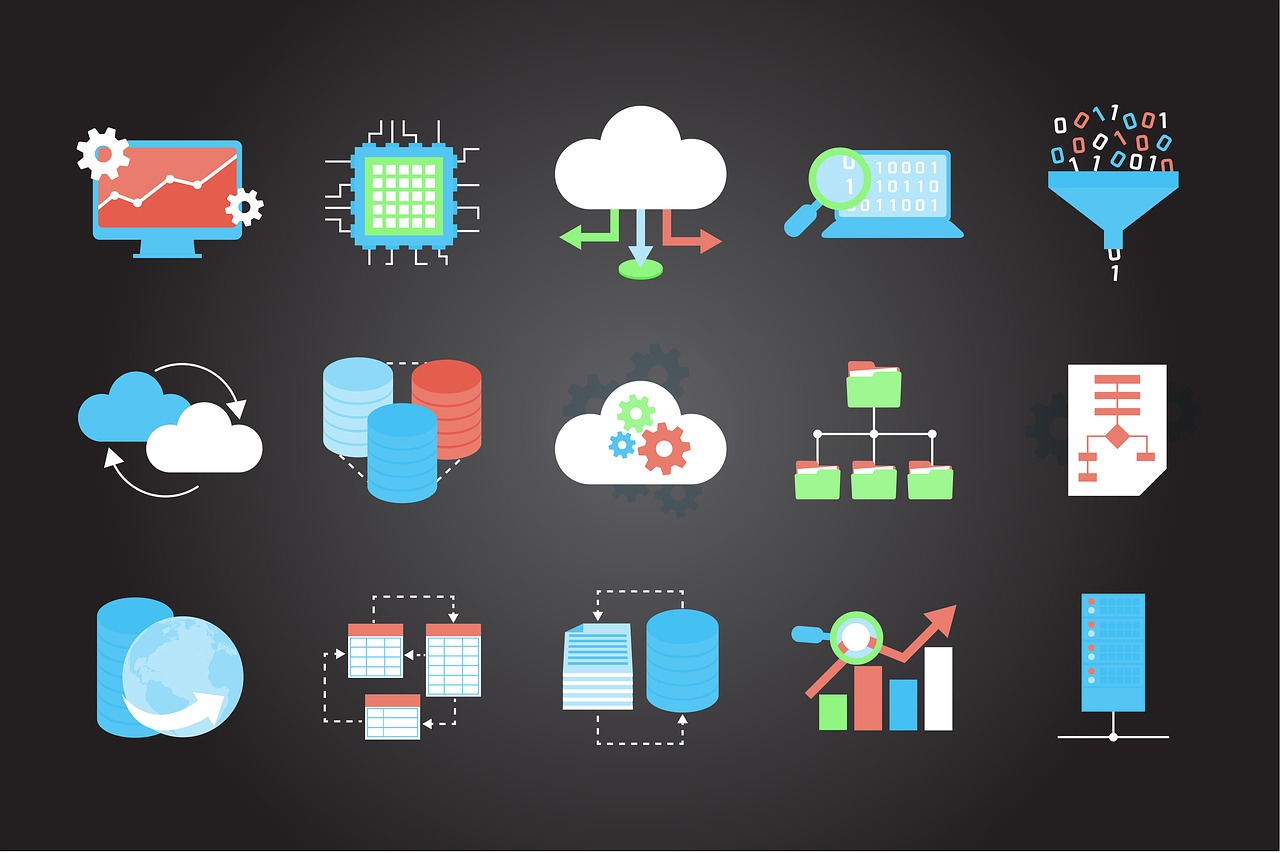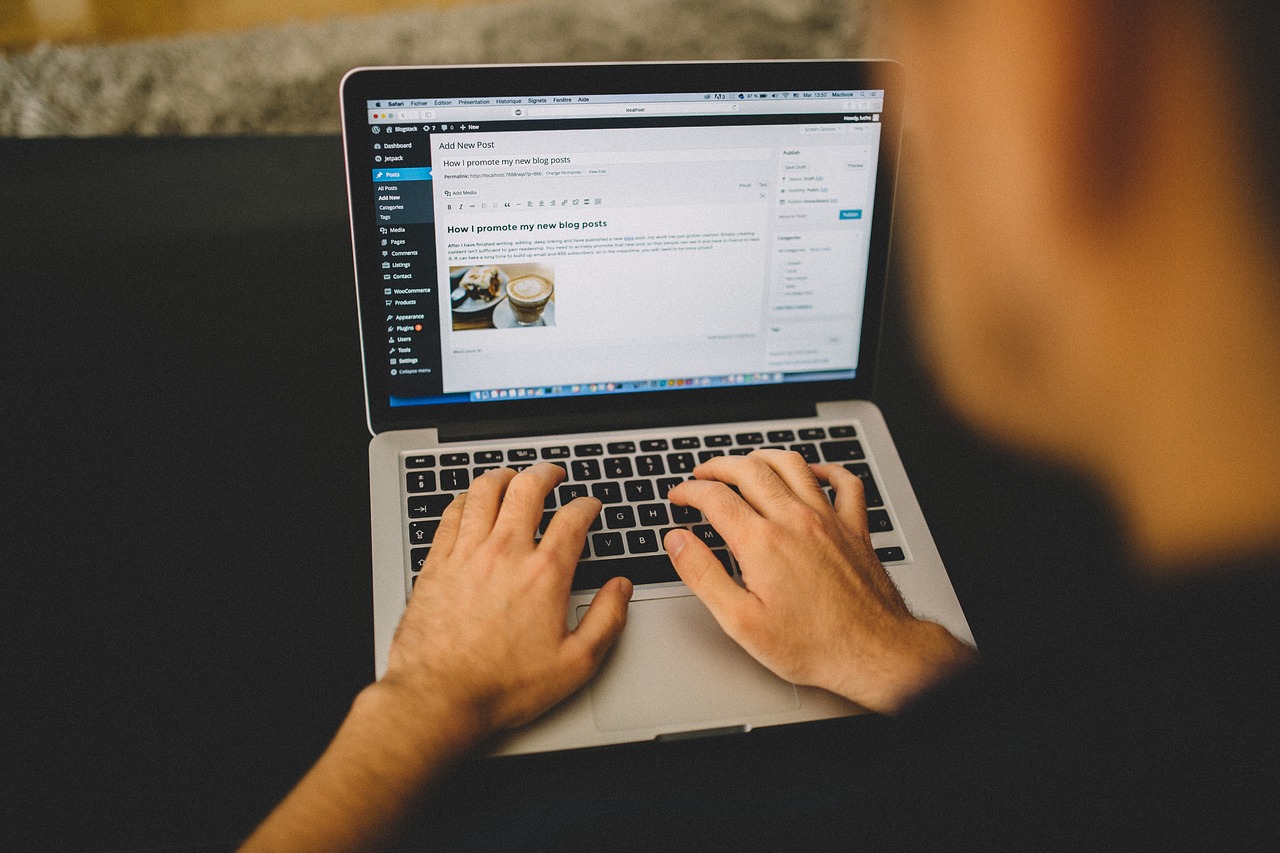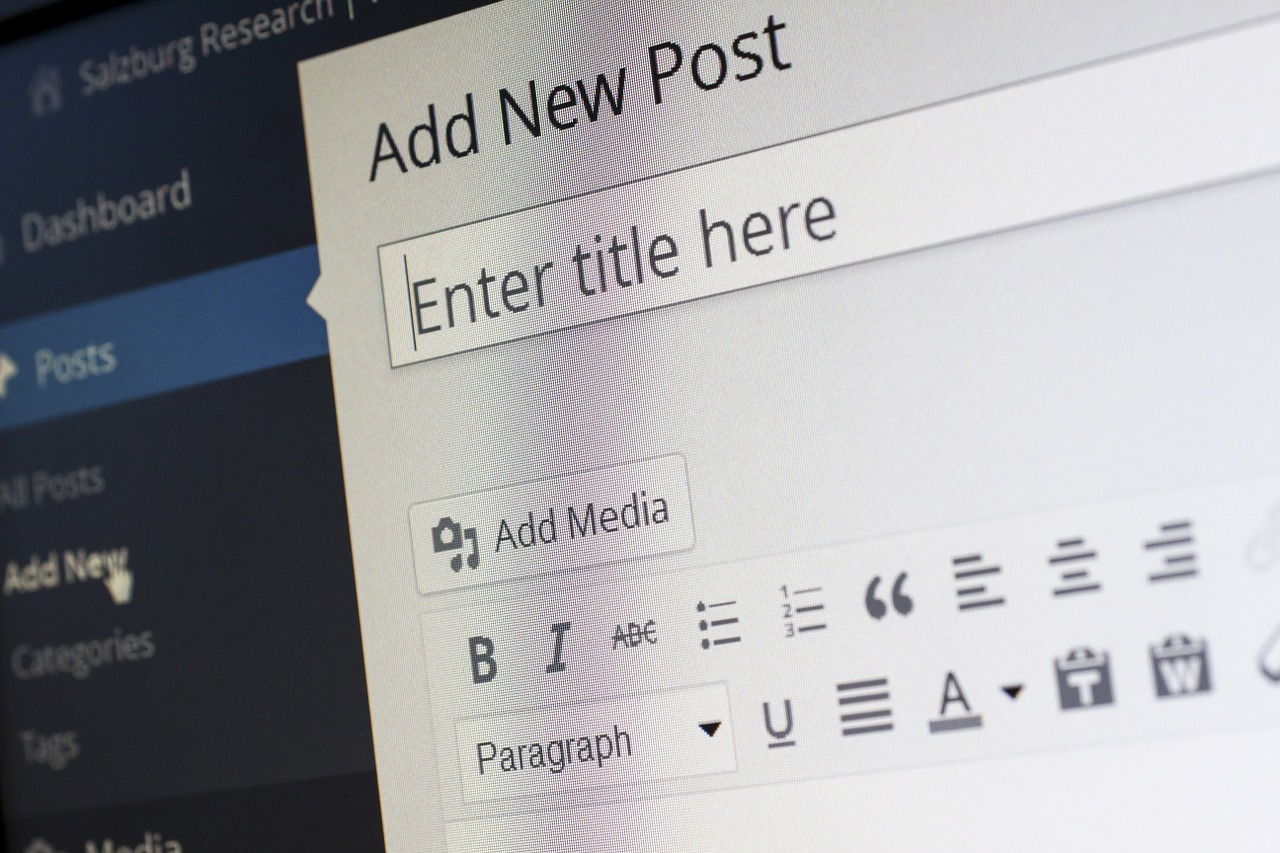All are familiar with WordPress especially those who want to start their business.
First question is how anyone can have their copy of WordPress so that one can experiment with their website?
Well you have three primary options. Option one is WORDPRESS.COM which I will explain in detail in just a moment. Second option is to sign up for WEB HOSTING which i will explain u after first point in detail and finally option three is to simply installWordpress on yourcomputer so let’s now explain these in detail.
OPTION 1 – ‘WORDPRESS.COM’
WordPress.com has been visited by around 100k users. It is basically for creating a stunning website. Anyone who want to experiment with their pages and posts can easily login in WordPress.com at this moment. No otherone can beat WordPress.com. All is want to say that can’t beat WordPress.com beyond that all it’s up to each individual website owner or business to perform their own research and decide which route makes the most sense for them. So let’s move on to option number two which is how to sign up for web hosting??
Well first we need to understand what is web hosting??
Web Hosting is the simplest method to add your web site on internet. There are several types of hosting servers for your personal or business use. You will need to know specifics of this technique to make an informed choice on the company that offers the web hosting that your webpage requires. You get what you pay for when it comes to web hosting. So I’ll let you decide what an appropriate budget is for your web hosting??
One of the main things you want to look for is that the web host advertises that they support wordpress or that they support PHP and my sequel. Now in the modern era the vast majority of web hosts will offer that support no problem and they’ll usually make it very easy perhaps even one click away to get wordpress installed and set up on your web hosting. Now I will say various web hosts really advertise the fact that they offer easy one-click wordpress installers. Well its the great feature. You only need to install word press for making attractive websites.Now even some of the best web hosts in the world offer auto installers. So I’m not saying a word press Auto installer is bad I’m just saying it’s not an important factor when choosing a web host. The important factors are the speed of the server’s, the reliability of the servers and last but not the least the customers reviews which will help u to buy the best web hosting and you shouldn’t have any trouble finding an excellent web host for your wordpress website. So moving on ahead let’s install wordpress on your computer. If you are really interested in learning about wordpress and learning how to get the most out of it or if your goal is to simply have a website up and running as soon as possible, you should really choose option 2 because this option of installing it on your computer does not result in the general public being able to see what you create. This option is only for your own development and education so that you can build your website on your computer using wordpress and then later on and you can then transfer it to a web host andonly then once that transfer is complete the entire world is able to see you and the general public is able to see your website .It’s up to each individual to decide how they would like to get their hands on WordPress.
How to install WordPress in your computer??
First step is to install wordpress on your computer. Make sure that our computer has all of the necessary software to run wordpress. Now it’s pretty simple that the only things we need are PHP my sequel and then some sort of server. In this case we’re going to use Apache. Now if you’re not familiar with any of those three items it’s ok because we don’t need to really know that much and we don’t even need to install them individually. In fact there are plenty of packages that take all three motion together and to make it very easy for anyone including your grandmother to install them on their computer. Now if your computer is running on Windows go ahead and perform a web search for WAMP or if you’re running on a Mac go ahead and performa web search for mam.
There should be some sort of on-screen instructions that walk you through the process. Hopefully it’s pretty straightforward and then once the software is installed go ahead. You’re now ready to carry on so the next step is to create a database so you’ll need to make sure that whatever program you just downloaded has been launched and make sure that it’s open and running and then what we’re looking for is something called PHP my admin.’
Now depending on which software package you chose finding PHP my admin might be a little bit different but no matter which package you chose. There should be some sort of either new icon representing the software or when you first launch the software it should open up some sort of screen and we’re looking for a start page so perhaps it opened in your web browser. But in general, just look around for some sort of options or Start screen and look for the phrase PHP my admin.
The next step is to visit WordPress or and follow the download buttons to download the latest zip file of WordPress. So once youfinish downloading board press, go ahead and extract the files. You can either double click it or depending on your operating system. Perhaps right click and click extract now and then you should end up with a folder called wordpress. Our next task is to move this wordpress folder out of our downloads folder and into a new special folder that was created just a moment ago by MAMP, xampp, WAMP or whichever package you chose. Now the name of this new special folder and the location of this new special folder will differ depending on your operating system and the package you chose.
But in general this folder is referred to as the local host directory and it will be usually named something like public HTML or WWW. Now I would start by looking somewhere either in C folder if you’re using Windows or somewhere in your applications folder if you’re using a Mac. But if you still can’t find this new folder,go ahead and perform a web search for localhost directory and then just include the name of the package you downloaded now. Once you’ve located the special local host directory folder on your computer go ahead and move over cut and paste or drag however you’d like move over the wordpress folder that we extracted into this new special folder.
Our next step is to open a new tab in your web browser of choice because we’re going to navigate to that new special folder that we just moved wordpress to so on my machine that looks something like localhost colon minutes ago. So this screen is simply out putting a list of all the folders in the localhost directory. So right now the only folder is wordpress. But if we had another folder name one or two,you can see that this directory will always show the latest contents.Now obviously we are interested in wordpress. So go ahead and click that and the next step is to create a wordpress configure file. Now if we were actually installing wordpress on a webhost. I would recommend performing this step manually but because we’re only installing wordpresson local machine, this method should work just fine.
So go ahead and click create a configuration file and then there shouldbe a button towards the bottom that says let’s go or next step. This screen is where we give wordpress access to that database we created just a few moments ago. You chose mam, xampp or WW. If you see this screen excellent that means WordPress can communicate with the database that we set up. Now go ahead and click run the install and from here it’s pretty self-explanatory. You simply provide a name for the website so that it can be anything you would like in this field and then provide a username, a password and an email address and then click install WordPress. Next you will see a screen saying success. I would recommend not choosing admin just for security reasons because it’s so predictable. Goahead and click login and once you enter that username and password, you’re done. Congratulations you have your own personal local copy of wordpress that you can experiment with now in future lessons. This means that you have your own WordPress environment. For further details, enrol at Digital Marketing Institute at Malviya Nagar.