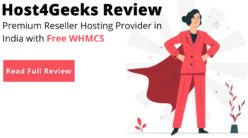WordPress is a very popular and widely used CMS or content management system. With its open source system and a multi-user approach and an easy-to-use interface, more and more users are attracted. If you want to develop WordPress plugins or wordpress themes, you may want to modify your test website. You need to retest all settings and features every time you make any changes to your code to ensure that no functionality is breached.
Not only does developers and users often test and perform custom tweaks because of their open-source system as they see fit. Some of these experiments yield positive results but for many, this is not the case. You may arrive at a stage where you must reverse what you have done in the face of your failure. It’s simple if this is the case with your smartphone. It’s hard to reset, but it’s a hectic task for a complicated system like WordPress. It is very possible, however hectic. We can reset WordPress and get it right at the beginning.
You may want to make the site a replication for issues even if people report problems and defects with the plugin or theme. This helps to identify the root cause of the problem accurately. Once resolved, a different issue may be debugged with the same installation. We just need to reset the installation of WordPress and set it to the new issue.
This is where WP Reset WordPress plugin becomes useful. The WordPress installation can be reset with a button click. While certain precautions are incorporated to prevent you from resetting the installation by mistakes, then the resetting of WordPress can be done by clicking on a button. The WordPress plugin can be installed on your dashboard for free of charge on the WordPress repository.
What is it resetting?
Every change made to your website can be deleted from WP Reset WordPress Plugin and brought to a new place. All posts, pages, types of posts, users and media entries get listed here. It resets the WordPress database and removes all WordPress default tables entries. In addition to the default tables, all other tables created by WordPress plugins will also be deleted as long as the prefix used for WordPress tables is the same.
It does not delete any installation files but removes the database entry. If you have uploaded image files, they are not accessible from the WordPress dashboard and are not available from the upload folder. Likewise, your plugin or thread files are not affected. All plugins and media files of your WordPress will be saved.
What will happen to the logged in user?
As stated above, all WordPress tables are reset and the default data is left there. Then, what if only a few users with different roles have been added? It maintains an admin account and deletes from the WordPress tables all other user identifications. You will have to log in again and log out of the current user logged in. The first admin account in the table is stored and other accounts are deleted.
You shouldn’t worry if you’re not testing with many users. If not, you might need to do a few tricks to find out the correct login user ID. My suggestion is to use a single administrative ID and give WordPress users other roles. In this way you will always know the user ID to log on to the site.
How can I use it?
You will receive a new menu option under Tools once you install this WordPress plugin. To start the reset process, you can click on it. You will see a number of options when you are there which can be used to take action. For example, after reset, you can just check the box if you want to activate the same WordPress theme.
One of the default items is to reactivate the WP Reset Plugin, so it will activate the plugin once all activities have been performed. You have to select the other option if you want the same thing for other plugins. Before clicking the reset button, type “reset” in the confirmation field. It is a further security measure that ensures that you do not erroneously resetting the WordPress. Type “Reset” and reset the WordPress by clicking on the button.
WordPress CLI Support
All functions available via the GUI are also available via the command line interface. So you can use them to reset WordPress before executing the test cases to automate your testing via industry standard methods.
You should look for automated functional testing if you are developing a theme or plugin. This ensures that all your test cases can be reworked easily after the changes to ensure all functions work well. Based on your test cases and using the CLI commands, you can create a generic script to reset your wordPress.
Where this plugin can be used?
It’s more a development tool than a WordPress plugin in your live site, as mentioned above. Installation on your live sites is not advised because if not careful it could reset them.
This plugin is helpful only if you develop with WordPress and want to test different settings. So, you can use this plugin to easily revert to all changes, instead of resetting WordPress manually every time. With Command Line Integrations it can also assist in automated test settings.